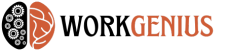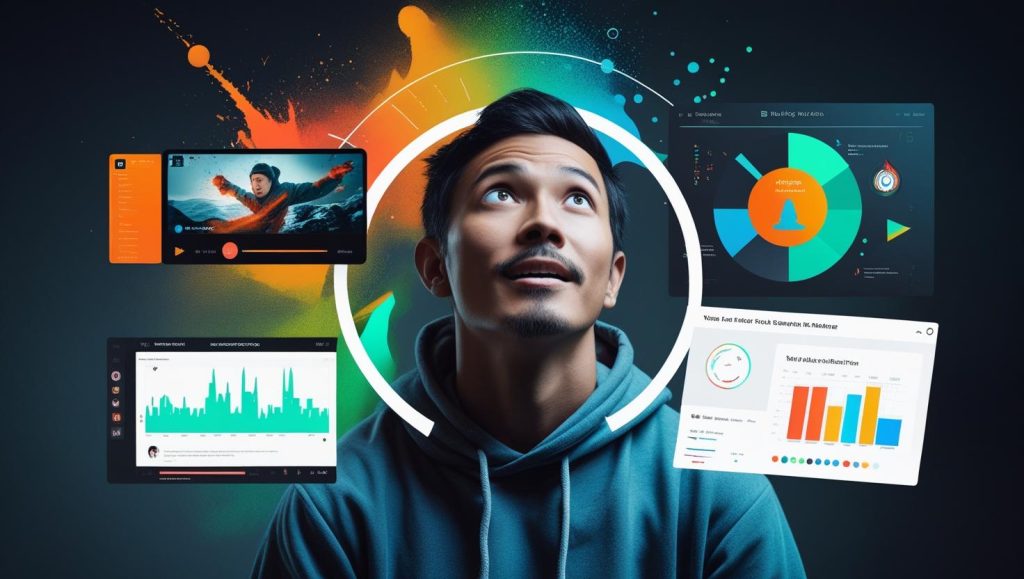Want to create viral social media graphics in minutes? With Canva Pro, anyone can design stunning, brand-consistent visuals—no experience needed. This guide walks you through the key features, step-by-step workflow, and pro tips for boosting engagement across platforms. Whether you’re a coach, creator, or business owner, your next viral post is just a few clicks away.
Why Canva Pro is a game-changer for content creators
Templates built for virality
Creating viral social media content doesn’t require a design degree anymore. With Canva Pro, you gain access to a vast library of templates crafted specifically for engagement—think Instagram carousels, Pinterest pins, YouTube thumbnails, and more. These templates are designed to maximize scannability, emotional resonance, and clickability.
“Templates don’t restrict creativity—they unlock it by removing the guesswork,” says Peg Fitzpatrick, visual marketing strategist.
Magic resize and brand kit features
Canva Pro’s Magic Resize feature allows you to repurpose a single design across multiple platforms instantly. One click and your Instagram post becomes a Facebook banner or Pinterest pin—no reformatting required. The Brand Kit stores your fonts, logos, and color palette, ensuring every design remains on-brand and consistent.
Step-by-Step: creating a viral post with Canva Pro
Step 1: choose the right template
Start with a template that matches your content goal. For educational posts, use a carousel or infographic style. For quotes or promos, pick high-contrast single-slide formats. Canva’s search lets you filter by platform, aesthetic, or theme (e.g., “minimal Instagram quote”).
Step 2: apply your brand elements
Use the Brand Kit panel to instantly apply your brand colors and fonts. Swap out the placeholder logo with yours and replace sample text with your headline or message. Maintain a 60/30/10 color rule—60% primary, 30% secondary, 10% accent—for a balanced visual impact.
Step 3: optimize for scroll-stopping impact
Use bold, legible fonts. Keep text under 20 words per frame. Include a clear hook in the first slide and a call-to-action in the last. Add visual contrast with icons, overlays, or color blocks.
“Design is the silent ambassador of your brand,” noted Paul Rand, iconic graphic designer. Your graphic should communicate professionalism and intent in seconds.
Step 4: resize and repurpose across platforms
Once your design is polished, use Magic Resize to generate versions for other platforms. Adjust text placement as needed, but avoid redesigning from scratch. This step helps you get more reach from every piece of content with minimal effort.
Canva Pro tips for boosting engagement
Use motion and animation for visual hooks
Canva Pro lets you animate text, photos, and entire pages with one click. Subtle animations like “Fade” or “Rise” can catch attention without overwhelming the message. Export these as MP4s or GIFs for use in Stories or Reels.
Test different layouts and headlines
Create multiple versions of your design with varied headlines, CTA buttons, or layouts. A/B test them across platforms to see what resonates. Canva makes it easy to duplicate a design and tweak it, helping you optimize without starting over.
Batch create and schedule with Canva’s content planner
Canva Pro includes a built-in content planner and scheduler. Once your posts are ready, you can assign publishing dates and push them directly to platforms like Instagram, Facebook, LinkedIn, and Pinterest.
“Consistency beats virality,” says Neil Patel. “Regular high-quality posts grow audiences faster than one-off hits.” Canva’s batch and schedule features help you stay visible without burning out.
Canva Pro pricing: is it worth it?
Free vs. pro: feature breakdown
The free version of Canva offers basic templates and design tools. However, Canva Pro unlocks advanced features like:
- Unlimited access to 600,000+ premium templates
- Magic Resize and Brand Kit
- Content planner and scheduler
- One-click background remover
- Premium stock photos, videos, and icons
These features drastically reduce production time and ensure consistency—critical for creators, coaches, marketers, and business owners.
Monthly and annual plans
Canva Pro pricing starts at $12.99/month or $119.99/year (saving ~23% annually). There’s also a 30-day free trial available, which is perfect for testing the advanced tools before committing.
Final thoughts: fast, consistent, and impactful design made easy
Canva Pro bridges the gap between idea and execution. It helps you create stunning, on-brand content without the time, stress, or cost of traditional design tools. Whether you’re posting daily quotes, launching a product, or running ad campaigns—Canva Pro helps you look like a pro every time.
Want to streamline your design workflow and grow your brand visually? Start using Canva Pro today—and turn every post into an opportunity to go viral.
Canva Pro makes design fast, consistent, and impactful. With its intuitive tools and powerful automation, you can create polished content in less time—and with better results. Skip the design headaches and focus on growth. Try Canva Pro today and start building a visual brand that gets noticed and shared.