Alright, squad, Mark here. We’ve had quite the journey, from dissecting what makes a browser “gaming-ready” to putting Chrome, Firefox, and Opera GX head-to-head. If you’ve been following along, you know that Opera GX emerged as a strong contender, especially for those of us who live and breathe gaming and streaming. It’s got the looks, the integrations, and, most importantly, the control. But just having a powerful tool isn’t enough; you need to know how to wield it. This is where we dive deep into how to truly optimize Opera GX for peak performance, ensuring it complements your gaming rig perfectly without ever becoming a bottleneck. This guide builds directly on our previous discussions, particularly our comprehensive look at the best browser for gamers, by showing you how to fine-tune the browser designed specifically for us.
As a 28-year-old gamer and streamer who’s always chasing those extra frames and a buttery-smooth stream, I’ve spent countless hours tweaking settings, pushing hardware, and optimizing software. Opera GX, with its unique features, offers a fantastic playground for performance enthusiasts. But to unlock its full potential, you need to go beyond the default settings. You need to become the master of your browser. So, let’s get into the nitty-gritty and ensure your Opera GX is a silent, efficient partner in your gaming conquests.
The core: GX Control your performance hub
If there’s one feature that truly defines Opera GX’s optimization capabilities, it’s GX Control. This is your mission control for managing the browser’s resource consumption. It allows you to set specific limits for CPU, RAM, and network bandwidth, directly addressing the biggest performance concerns for gamers.
RAM limiter (GX limiter)
The RAM limiter allows you to dictate how much memory Opera GX can use. This is crucial because a browser hogging RAM can directly impact your game’s performance, leading to stutters or lower frame rates.
- How to use it: Click the speedometer icon in the sidebar (that’s the GX Control panel). You’ll see a slider for RAM Limiter.
- Mark’s Tip: Experiment with this. If you have 16GB of RAM or more, you might allow GX a bit more leeway. On a system with 8GB or less, be aggressive. Set it to 50-60% of your available RAM when gaming, and test how it affects your game. You can always adjust it on the fly. This ensures more memory stays free for your game to utilize.
CPU limiter
Similar to the RAM Limiter, the CPU limiter restricts the percentage of your CPU that Opera GX can utilize. This prevents the browser from consuming too much processing power, which is vital for complex games or streaming encoding.
- How to use it: In the GX Control panel, adjust the CPU Limiter slider.
- Mark’s tip: For heavy gaming or streaming, try setting it to a low percentage, perhaps 5-10%. Monitor your CPU usage in Task Manager while gaming; if you notice stutters related to the browser, you might need to adjust this up or down slightly.
Network limiter
This feature lets you cap the network bandwidth Opera GX uses. For online gamers, this is a lifesaver for maintaining a stable ping and avoiding lag spikes during downloads or background browser activity.
- How to use it: Find the Network Limiter in the GX Control panel.
- Mark’s tip: If you’re experiencing high ping or network lag during online games, try capping the browser’s network usage. This ensures your game gets priority for internet bandwidth. It can significantly reduce the amount of your network bandwidth used by the browser.
Beyond GX Control: Additional optimization steps
While GX Control is powerful, other settings and habits can further optimize your Opera GX experience:
1. GX Cleaner: declutter your browser
Browsers accumulate cached data, browsing history, and cookies over time, which can slow things down.
- How to use it: Opera GX has a built-in GX Cleaner tool. You can access it directly from the GX Control panel or sidebar.
- Mark’s tip: Regularly run the GX Cleaner. It efficiently clears out junk files, cache, and browsing history, keeping your browser lean and fast. It’s like defragging your browser.
2. Manage extensions and tabs wisely
Even with GX Control, too many extensions or excessive tabs can still consume resources.
- How to do it: Go to opera://extensions to review your installed extensions. For tabs, simply close those you don’t actively need.
- Mark’s tip: Disable or remove extensions you don’t use regularly. Also, be mindful of your tab count. While Opera GX is better than some, fewer tabs always mean fewer resources consumed. Use the Workspaces feature to organize tabs into distinct categories (e.g., “Gaming,” “Streaming,” “Work”) to reduce clutter and manage active tabs more effectively.
3. Disable unnecessary features
Some features, while useful, might consume resources when not needed.
- Built-in VPN: While a fantastic feature for privacy or bypassing geo-restrictions, the built-in VPN can sometimes slow down your connection or increase latency, which is detrimental to gaming.
- Mark’s tip: If you’re not actively using the VPN, disable it, especially when gaming.
- Hardware acceleration: This offloads graphics processing to your GPU. While generally beneficial, sometimes it can cause issues or stuttering.
- Mark’s tip: If you’re experiencing unusual performance problems or visual glitches, try toggling Hardware Acceleration off in Opera GX settings to see if it improves stability.
- Battery saver mode: On laptops, this mode often reduces performance to save battery life.
- Mark’s tip: If you’re plugged in and gaming, ensure Battery Saver Mode is off.
- Background sync: This allows extensions and apps to sync data in the background.
- Mark’s tip: Deactivate Background Sync for extensions that don’t need constant updates.
4. Keep Opera GX updated
Regular updates often include performance improvements, bug fixes, and security patches.
- How to do it: Opera GX usually updates automatically, but you can manually check for updates in the ‘About Opera GX’ section in settings.
- Mark’s tip: Always run the latest version. It ensures you have the most optimized and secure browsing experience.
5. Utilize integrated features for workflow efficiency
While not direct “optimization” in the sense of resource management, efficiently using Opera GX’s integrated features can streamline your workflow and indirectly enhance your overall gaming experience.
- Twitch and Discord integration: Having these directly in the sidebar means less alt-tabbing and fewer separate applications running.
- Pop-out video: Watch guides or streams in a floating window without taking up main screen real estate or switching tabs.
- GX Corner: A quick way to get gaming news and deals without opening multiple news sites.
- Customizable sounds: While cool, if the browser sound effects distract you, you can easily adjust them or turn them off.
Final thoughts: Your optimized gaming hub
Optimizing Opera GX is all about tailoring it to your specific needs and hardware. By actively using GX Control, keeping your browser clean, managing extensions, and being mindful of background processes, you can turn Opera GX into a truly seamless extension of your gaming setup. It’s a browser that understands the unique demands of gamers, and with these tips, you’ll be harnessing its full power.
This wraps up our deep dive into browsers for gamers and streamers. I hope these insights help you build the ultimate digital environment for your passion. Remember, the right tools, properly optimized, can make all the difference. Now go forth, game on, and dominate!