Why brand mockups matter
Professional brand mockups are essential for showcasing your products, visualizing your brand in real-world contexts, and creating compelling marketing materials. Traditionally, creating these mockups required expensive photography, advanced Photoshop skills, or hiring specialized designers. Placeit has transformed this process with its AI-powered platform that generates realistic mockups in minutes.
In this tutorial, I’ll guide you through the complete process of using Placeit to create professional brand mockups that elevate your marketing and help customers visualize your products. By following these steps, you’ll be able to produce studio-quality visuals without photography equipment or design expertise.
Getting started with Placeit
Step 1: Setting up your brand profile (3 minutes)
Begin by establishing your brand elements:
- Create an account or log in to Placeit.net
- Navigate to “My Brand” in the dashboard
- Upload your logo (transparent PNG recommended)
- Add your brand colors (primary, secondary, and accent)
- Upload any product images you’ll use frequently
- Save your brand profile
Pro tip: 🎨 Upload multiple logo variations (full logo, icon only, different colors) to have options for different mockup scenarios.
Step 2: Choosing the right mockup category (2 minutes)
Placeit organizes mockups into intuitive categories:
- From the dashboard, select “Mockups”
- Browse categories based on your needs:
- Apparel (t-shirts, hoodies, hats, etc.)
- Tech (devices, screens, apps)
- Packaging (boxes, bags, bottles)
- Print (business cards, posters, books)
- Lifestyle (environmental contexts)
- Video mockups (animated presentations)
Pro tip: Use the search bar with specific terms like “iPhone mockup desk setting” or “t-shirt mockup urban” to find exactly what you need.
Creating different types of brand mockups
Step 3: Apparel and merchandise mockups (5 minutes)
For clothing and promotional items:
- Select “Apparel” from the mockup categories
- Choose your specific item (t-shirt, hoodie, hat, etc.)
- Browse available mockups and select one that matches your brand style
- Upload your design or drag from your brand assets
- Use the editing tools to:
- Position and scale your design
- Adjust the colors of the mockup item if available
- Add text if needed
- Apply effects like distressing for authenticity
- Preview and download your mockup
Pro tip: 👕 For clothing items, try both flat lay and model-worn mockups to give customers different perspectives.
Step 4: Product packaging mockups (5 minutes)
For boxes, bags, bottles, and other packaging:
- Navigate to “Packaging” in the mockup section
- Select your packaging type
- Choose a mockup that best represents your product
- Upload your packaging design
- Use the smart positioning tools to wrap your design realistically around 3D objects
- Adjust the lighting and background if available
- Download in your preferred resolution
Pro tip: 📦 Create a series of packaging mockups from different angles to show all sides of your product.
Step 5: Digital product mockups (5 minutes)
For websites, apps, and digital products:
- Select “Devices” from the mockup categories
- Choose your device type (phone, laptop, tablet, etc.)
- Select a mockup scene that matches your brand environment
- Upload your screenshot or design
- The AI will automatically position your content with the proper perspective
- Adjust settings like reflections and screen brightness
- Download your mockup
Pro tip: 💻 For software or apps, create a sequence of mockups showing different screens to demonstrate the user experience.
Looking to explore even more options for building a standout brand identity? Check out our 3 All-in-one AI brand identity platforms you need to try in 2025
Advanced mockup techniques
Step 6: Creating scene mockups (7 minutes)
For environmental contexts showing multiple branded items:
- Navigate to “Scenes” in the mockup section
- Select a themed environment (office, retail, outdoor, etc.)
- Upload multiple brand elements to different objects in the scene
- Use the “Smart Object” feature to ensure proper perspective on each item
- Adjust lighting and color grading to match your brand aesthetic
- Download your complete branded scene
Pro tip: 🏢 Scene mockups are particularly effective for pitch decks, investor presentations, and website hero images.
Step 7: Video mockups (5 minutes)
For animated presentations of your brand:
- Select “Video Mockups” from the main menu
- Choose from categories like device animations, logo reveals, or product showcases
- Upload your design assets to the template
- The AI will animate your content within the mockup
- Adjust timing and transition effects if needed
- Preview the animation
- Download as MP4 or GIF format
Pro tip: 🎬 Video mockups get significantly higher engagement on social media compared to static images.
Organizing and implementing your mockups
Step 8: Creating mockup collections (3 minutes)
Keep your mockups organized for easy access:
- Navigate to “My Designs” in your dashboard
- Create new collections for different purposes (Social Media, Website, Presentations, etc.)
- Add relevant mockups to each collection
- Share collections with team members via secure links
- Add notes or context to each mockup
Step 9: Implementing mockups in marketing (5 minutes)
Put your mockups to work immediately:
- For social media: Download in platform-specific dimensions
- For your website: Export high-resolution versions
- For print materials: Ensure 300 DPI resolution
- For presentations: Use transparent PNG versions
- For e-commerce: Create multiple angles for product listings
Troubleshooting common issues
If your mockups aren’t looking quite right:
- The logo appears pixelated? Upload a higher resolution PNG with transparency
- Colors look off? Check if your monitor is calibrated and try adjusting the brightness
- Design positioning look unnatural? Use the “Smart Position” feature to automatically align with the perspective
- Need a mockup type not available? Check the “Custom Mockup” service for specific requests
Building your brand’s visual story
With Placeit, you now have the ability to create professional, realistic mockups that showcase your brand in compelling contexts. These visuals help customers imagine your products in their lives, enhance your marketing materials, and give your brand a polished, professional appearance across all touchpoints.
The key to success lies in consistency. Create mockups that tell a cohesive visual story about your brand. Use similar settings, complementary color schemes, and consistent positioning of your logo and designs.
Start with a small set of essential mockups for your primary products or services, then expand to create a comprehensive visual library that supports all your marketing needs. With just a few hours of work in Placeit, you can build a professional mockup collection that would traditionally require weeks of photography and design work.
We’ll provide detailed tutorials for platforms, showing you exactly how to leverage their unique capabilities for your specific brand needs: