The power of AI-generated brand imagery
Creating custom imagery that perfectly aligns with your brand has traditionally been expensive and time-consuming. Imagine.art has revolutionized this process by allowing you to generate professional brand visuals simply by describing what you want in plain text. This AI-powered platform transforms your words into stunning images that maintain your brand’s visual identity across all marketing channels.
In this tutorial, I’ll walk you through the step-by-step process of using Imagine.art to create professional brand imagery that elevates your visual communication. By following these instructions, you’ll be able to produce consistent, high-quality visuals without graphic design skills or expensive software.
Getting started with Imagine.art
Step 1: Setting up your brand profile (2 minutes)
Before generating images, create a brand profile to ensure consistency:
- Sign up or log in to Imagine.art
- Navigate to “Brand Profiles” in the dashboard
- Click “Create New Profile”
- Upload your logo and enter your brand name
- Add your brand colors (hex codes or use the color picker)
- Upload 3-5 examples of existing brand imagery (if available)
- Save your profile
Pro tip: 🎨 Create multiple brand profiles if you manage different brands or need distinct visual styles for different campaigns.
Step 2: Crafting effective text prompts (3 minutes)
The quality of your generated images depends heavily on your prompts. Follow this formula for optimal results:
[Image style] + [Subject] + [Setting/Background] + [Mood/Tone] + [Colors] + [Composition]
Example prompt for a fitness brand:
Professional photograph of a diverse group of people doing yoga outdoors, morning light, inspiring atmosphere, using brand colors blue (#1A5F7A) and green (#86C8BC), wide angle composition with negative space for text
Pro tip: Include your specific brand color hex codes in prompts for better color matching.
Step 3: Generating your first images (2 minutes)
Now it’s time to create your images:
- From the dashboard, select “New Generation”
- Choose your brand profile from the dropdown
- Enter your crafted prompt in the text field
- Select desired resolution (2048×2048 recommended for most uses)
- Choose output ratio (16:9 for social headers, 1:1 for posts, 9:16 for stories)
- Click “Generate Images”
- Wait approximately 20-30 seconds for results
Imagine.art will produce 4 variations based on your prompt. You can generate additional variations by clicking “More Like This” under any result you like.
Looking to explore even more options for building a standout brand identity? Check out our 3 Best AI visual design tools for creating stunning brand assets
Advanced techniques for brand-consistent imagery
Using style transfer for perfect brand matching (3 minutes)
For even stronger brand alignment:
- Navigate to “Style Transfer” in the tools menu
- Upload a reference image that exemplifies your brand style
- Enter your content prompt describing what you want in the image
- Adjust the “Style Strength” slider (70-80% recommended for brand consistency)
- Click “Generate”
This technique is particularly useful for maintaining a consistent look across product photography, team photos, or campaign visuals.
Creating image sets with batch generation (5 minutes)
For social media campaigns or website galleries:
- Go to “Batch Creator” in the tools menu
- Create a base prompt that describes your overall theme
Add variables in curly brackets, e.g.:
- Professional photo of {product} on minimalist background, brand colors, commercial photography style
- Click “Add Variables” and enter variations for each placeholder:
- product: coffee mug, notebook, water bottle, t-shirt
- Set quantity (up to 20 per batch on Professional plan)
- Click “Generate Batch”
This creates multiple coordinated images while maintaining visual consistency—perfect for product showcases or themed campaigns.
Enhancing images with brand elements (3 minutes)
Add branded elements to your generated images:
- Select any generated image
- Click “Enhance” in the editing menu
- Choose “Add Brand Elements”
- Select from options:
- Logo placement
- Color overlay
- Text overlay
- Custom patterns
- Adjust opacity and positioning
- Click “Apply” to save changes
Exporting and implementing your brand imagery
Export options for different use cases (2 minutes)
Imagine.art offers multiple export options:
- Select your finalized image
- Click “Download” and choose from:
- Web-optimized JPG (for websites and email)
- High-resolution PNG (for printing and detailed work)
- Social Media Presets (automatically sized for specific platforms)
- Transparent Background (for overlays and product images)
Pro tip: 💡 Use the “Batch Export” feature to download multiple images with consistent settings at once.
Organizing your brand image library (2 minutes)
Keep your generated assets organized:
- Create collections for different purposes (Website, Social Media, Email, etc.)
- Add relevant tags to each image for easy searching
- Use the “Version History” feature to track image iterations
- Share collections with team members via secure links
Troubleshooting common issues
If your generated images aren’t matching your brand expectations:
- Colors look off? Include specific hex codes and increase their prominence in your prompt
- Style inconsistency? Use the Style Transfer feature with a perfect reference image
- Too generic? Add more specific details about your brand’s unique visual elements
- Unwanted elements? Use negative prompts to exclude specific items or styles
Building your brand’s visual library
With Imagine.art, you now have the power to create unlimited brand-consistent imagery in minutes rather than days. By following this tutorial, you can build a comprehensive visual library that maintains your brand identity across all channels and touchpoints.
Remember that the key to success lies in detailed prompts, consistent use of your brand profile, and thoughtful application of advanced features like Style Transfer and batch generation. With practice, you’ll quickly develop the skills to transform simple text descriptions into professional brand imagery that elevates your marketing and communications.
Start with a small project like creating social media images for the week ahead, and gradually expand to more complex visual needs as you become comfortable with the platform’s capabilities.
We’ll provide detailed tutorials for platforms, showing you exactly how to create stunning brand assets that elevate your visual identity:
- Renderforest tutorial 2025: Create a complete brand identity in one day
- Designs.ai complete guide: creating perfect brand color palettes with AI