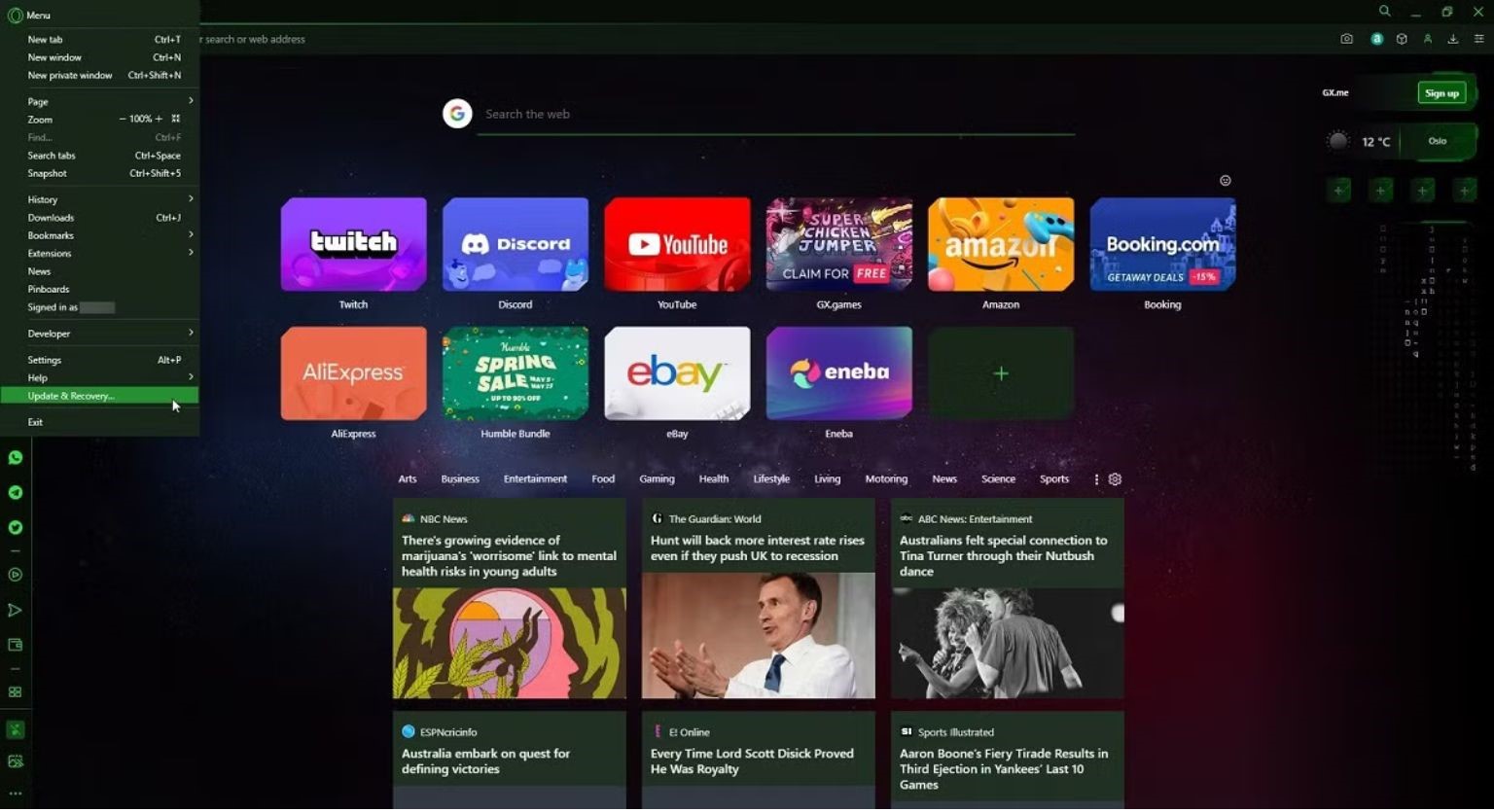Hey everyone, Mark here. As gamers and streamers, our setups go way beyond the console or the PC. Every piece of software, down to the web browser, impacts our experience. We use browsers for everything: checking game guides, watching streams, coordinating with teammates, and diving into online communities. With so much of our digital lives spent in a browser, choosing the right one is just as important as picking the right headset or keyboard. A sluggish browser can eat into your valuable system resources, causing lag, frame drops, or even stream interruptions. It is vital to find the best browser for gamers that supports rather than hinders your passion.
We are going to deep dive into the three biggest players in the browser space that gamers and streamers often consider: Google Chrome, Mozilla Firefox, and Opera GX. Each one brings something different to the table, and understanding their strengths and weaknesses is key to optimizing your online experience. We will explore what makes them tick, how they perform under gaming loads, and which features genuinely matter to us. By the end, you will have a clear picture of which browser truly stands out for those dedicated to peak gaming and streaming performance.
What every gamer needs in a browser
When you are deep in a game, every bit of your system’s power should go towards smooth gameplay and high frame rates. Your browser, which often runs in the background, can be a silent resource hog. That is why the right browser is not just a convenience; it is a performance tool. What are the truly essential gaming browser features that can make or break your experience?
First, resource management is critical. Games and streams demand a lot from your CPU and RAM. A browser that constantly eats up a large chunk of these resources leaves less for your game, leading to stuttering or slow performance. Look for browsers that offer features to limit their own resource consumption, allowing your game to take priority. This could mean lower memory footprint, efficient CPU usage, or even the ability to throttle network bandwidth if you are downloading updates in the background.
Second, an effective ad blocker is non-negotiable. Nothing is worse than getting hit with pop-up ads or video ads while trying to watch a crucial game tutorial or a stream. Beyond being annoying, ads consume bandwidth and processing power. A built-in or easily integrated ad blocker ensures a cleaner, faster browsing experience, saving resources and frustration.
Third, seamless integrations are incredibly helpful for streamers and competitive gamers. Tools like Discord and Twitch are central to our communities. A browser that offers direct, easily accessible integrations for these platforms can streamline your workflow, letting you keep an eye on chats or streams without constantly tabbing out of your game or opening separate applications.
Fourth, customization and efficiency modes can enhance your experience. Gamers often spend hours online, so the browser should feel comfortable and look good. Custom themes, dark modes, and even specialized gaming-focused interfaces can make a difference. Efficiency modes, like those that pause inactive tabs or optimize for battery life (for laptop users), also contribute to a smoother experience. The goal is a browser that works with your gaming setup, not against it. A browser truly built for gamers understands these specific needs.
Google Chrome: The ubiquitous choice for many
When you ask someone about a web browser, chances are Google Chrome is the first name that comes to mind. It is by far the most popular browser globally, known for its sleek design, user-friendly interface, and quick page loading . Its widespread adoption means most websites and web applications are optimized to run seamlessly on Chrome, making it a reliable and versatile option for everyday browsing . Many gamers and streamers use Chrome simply because it is what they are familiar with, or it came pre-installed on their systems. Its vast ecosystem, powered by Google’s services, makes it incredibly convenient for those already integrated into that environment.
Chrome’s strengths lie in its general performance and its massive extension library . For browser-based games using technologies like HTML5 and WebGL, Chrome often provides a smooth experience. It supports hardware acceleration, which can offload graphics processing to your GPU, potentially leading to smoother visuals. The Chrome Web Store offers an almost endless array of extensions, from ad blockers to game-specific tools, allowing users to customize their browsing experience extensively . This flexibility means you can tailor Chrome to some gaming needs, though it requires effort to find and manage the right extensions.
However, Chrome has a notable drawback that often affects gamers and streamers: its resource consumption. Despite Google’s efforts to improve efficiency, Chrome has a reputation for being a “RAM hog” and can consume a significant amount of CPU power, especially with multiple tabs or extensions open. This can directly impact game performance, causing lag or stuttering, as your system’s resources are divided between your game and the browser. While Chrome has introduced features like Memory Saver and Energy Saver to mitigate this, it often still demands more resources than other browsers. Additionally, some users have privacy concerns due to Chrome’s ties to Google’s data collection practices. For a deeper look into whether Chrome truly stands up as the optimal choice for your gaming setup, exploring its strengths, weaknesses, and potential impact on your gameplay is essential. You can learn more about its suitability by checking out our detailed analysis of Google Chrome for gaming.
Mozilla Firefox: The privacy-focused contender
For many years, Mozilla Firefox has stood as a robust alternative to Chrome, particularly appealing to users who prioritize privacy and an open-source ethos. Unlike browsers tied to large tech corporations, Firefox is developed by the non-profit Mozilla Foundation, which means its business model isn’t dependent on collecting and selling user data. This fundamental difference immediately makes it an attractive choice for gamers and streamers who are concerned about their digital footprint and want a cleaner, less intrusive browsing experience.
Firefox’s commitment to privacy is evident in its features, which include comprehensive tracker blocking and a strong stance against data collection. This privacy-first approach also has a tangible benefit for performance: fewer background processes dedicated to tracking means less consumption of your system resources. For gamers, this can translate into more RAM and CPU cycles available for your actual games, making Firefox a compelling option if you are running other demanding applications simultaneously.
In terms of performance, Firefox has continually evolved, with its Quantum engine delivering impressive speed and responsiveness. It’s known for being lighter on RAM usage compared to Chrome, often handling multiple tabs without the same level of resource drain. Its WebRender technology helps enhance graphics performance and can reduce input lag, which is a subtle but important benefit for smooth gameplay and streaming. While some very complex web applications might run slightly faster on Chromium-based browsers, for typical gaming-related browsing, Firefox provides a fast and smooth experience. Additionally, Firefox offers extensive customization options and a rich library of add-ons, allowing you to tailor the browser with ad blockers and other extensions that can further optimize your gaming experience. To truly understand how this privacy champion performs under gaming conditions and whether it can win over gamers, diving into a detailed analysis of Mozilla Firefox for gaming is key.
Opera GX: The browser built for gamers and streamers
Alright, fellow gamers and streamers, let’s talk about a browser that isn’t just another browser; it’s a browser built from the ground up with us in mind: Opera GX. If you’ve been following our broader discussion on the best browser for gamers, you know we’ve looked at the general needs of a gaming browser and then dove into how everyday options like Chrome and Firefox stack up. Now, it’s time to shine a spotlight on Opera GX, which boldly claims to be the world’s first browser specifically designed for our unique demands. It’s available on PC, Mac, and even mobile, bringing a dedicated gaming lifestyle to your browsing experience.
The gamer aesthetic and unmatched customization
The first thing you’ll notice about Opera GX is its distinct “gamer” aesthetic. It’s not subtle, and it doesn’t try to be. With dark themes, vibrant neon accents, and even sound effects and background music tailored for gamers, it looks and feels like an extension of your gaming setup. You can customize everything to match your rig, with RGB-style theming that can even integrate with accessories like Razer Chroma. While some might find it a bit “edgy” or visually overstimulating, this level of personalization helps make it truly feel like your browser.
GX control: The game-changer for resource management
Here’s where Opera GX truly stands out for performance-conscious gamers: GX Control. This built-in panel lets you manually limit the amount of CPU, RAM, and even network bandwidth the browser uses. This is huge. If you’re running a demanding game or streaming, you don’t want your browser hogging precious system resources. GX Control allows you to cap these limits, ensuring that more power goes to your game, not your web tabs. While other browsers have efficiency modes, none offer this level of granular control, which can be a literal game-changer for maintaining smooth performance.
Integrated tools and gaming hubs
Opera GX packs a suite of integrated tools that are incredibly useful for gamers and streamers. It includes a built-in ad blocker that helps pages load faster and cleaner, especially on content-heavy gaming sites, and can also reduce CPU and RAM usage. There’s also a free built-in VPN, which adds a layer of privacy and security, helping you browse safely without needing separate extensions.
Beyond these utilities, Opera GX integrates directly with popular platforms like Twitch and Discord, allowing you to access your feeds and chats right from the sidebar without switching tabs. For staying informed, the GX Corner is a dedicated hub for daily gaming news, an upcoming release calendar, and deals on free games. This means all your gaming-related content and communication are centralized, enhancing your workflow and ensuring you don’t miss out on important updates or community interactions.
Performance and compatibility: A Chromium foundation
Underneath its flashy exterior, Opera GX is built on Chromium, the same open-source project that powers Google Chrome. This means it inherits the speed, compatibility, and security of Chromium-based browsers, allowing it to run smoothly and access the vast library of extensions from the Chrome Web Store. This foundation means you generally get reliable performance and broad website compatibility, while the GX-specific features enhance it for gaming needs.
The verdict: A purpose-built powerhouse?
Opera GX definitely positions itself as the browser for gamers, and for good reason. Its resource management tools, gamer-centric design, and integrated features truly differentiate it from standard browsers. The ability to precisely control CPU, RAM, and network usage is a clear win for performance. The customization, integrated social platforms, and GX Corner also make it a comprehensive solution for gaming and streaming needs.
However, the strong aesthetic isn’t for everyone, and some might find the sheer number of features a bit overwhelming or “doing too much” if all they want is a basic browsing experience. While it aims to be lightweight, enabling all its unique features might consume more resources than a bare-bones browser. Despite these minor points, if you’re a serious gamer or streamer looking for a browser that genuinely caters to your needs and integrates seamlessly with your setup, Opera GX is a seriously compelling choice. It’s more than just a browser; it’s a part of your gaming ecosystem.
But how does it truly stack up against the titans like Chrome and Firefox when we put them head-to-head? For the ultimate showdown, let’s dive into a direct comparison to see which browser truly comes out on top for your gaming setup.
Best browser comparison: Chrome vs. Firefox vs. Opera GX – which is right for you?
Alright, team, we’ve walked through what a gaming browser should offer, analyzed Chrome’s strengths and weaknesses, explored Firefox’s privacy-focused comeback, and taken a deep dive into the gamer-centric world of Opera GX. Now, it’s time for the ultimate showdown: a head-to-head comparison to help you decide which browser truly earns a permanent spot in your gaming arsenal. Remember, the “best” browser isn’t a one-size-fits-all answer; it’s about what aligns with your specific gaming and browsing habits. Let’s break down how Chrome, Firefox, and Opera GX stack up across the categories that matter most to us.
Performance and resource management
This is often the first thing gamers look at, and for good reason. You don’t want your browser eating into your game’s frame rates or causing lag.
- Opera GX: This is where Opera GX shines brightest. Its GX Control feature gives you manual sliders to limit CPU, RAM, and network usage, ensuring your browser never hogs resources your game desperately needs. While it’s Chromium-based, which usually implies higher resource usage, GX Control gives you the power to manage it effectively, making it potentially more efficient for gaming than Chrome if actively managed.
- Google Chrome: Chrome is notoriously known for its high RAM and CPU consumption, especially with multiple tabs open. While Google has introduced features like Memory Saver and Energy Saver, they don’t offer the same granular control as Opera GX, and Chrome can still be a significant resource hog during intense gaming sessions.
- Mozilla Firefox: Firefox has made significant strides in resource efficiency. It tends to be lighter on RAM usage compared to Chromium-based browsers like Chrome, thanks to its more efficient process model. This makes it a strong contender for gamers who multitask and need to keep system resources free for their games without active management.
Gaming-specific features and integrations
Beyond raw performance, what does each browser offer to enhance your gaming workflow?
- Opera GX: This browser was purpose-built for gamers, and it shows. Besides GX Control, it features direct integrations with Twitch and Discord, allowing you to stay connected with your communities right from the sidebar. The GX Corner provides a centralized hub for gaming news, deals, and release calendars. It even supports RGB lighting integration with peripherals, allowing your browser to sync with your battlestation’s aesthetic.
- Google Chrome & Mozilla Firefox: Neither Chrome nor Firefox offers native gaming-specific features or deep integrations. Any gaming-related enhancements would need to come from their extensive extension libraries. While you can find extensions for Twitch or Discord notifications, they aren’t as seamlessly integrated as in Opera GX.
Privacy and security
In an age where data privacy is paramount, how do these browsers protect your information?
- Mozilla Firefox: Firefox is the clear champion for privacy. Developed by a non-profit, its core philosophy is user privacy and an open internet. It offers robust built-in tracking protection, encrypts data, and has a strong stance against collecting user information.
- Opera GX: Opera GX includes a built-in ad blocker and a free VPN, which are excellent for privacy and security. The ad blocker can also speed up page loading by preventing intrusive ads. While the built-in VPN is convenient, some users might have concerns about its parent company’s data policies compared to Firefox’s non-profit structure.
- Google Chrome: Chrome is heavily integrated with Google’s ecosystem, which means it’s less privacy-focused than Firefox. Google’s business model relies on data collection, and while Chrome offers privacy settings, it requires active user management to limit data sharing.
Customization and user experience
Your browser should feel like an extension of your personality, especially for gamers.
- Opera GX: With its bold gamer aesthetic, customizable themes, sound effects, and even background music, Opera GX offers unparalleled visual customization for gamers. It allows you to tailor the look and feel to match your gaming rig perfectly.
- Mozilla Firefox: Firefox provides a good degree of customization for its interface and functionality, allowing users to move buttons and change themes. Its strength lies in deep functional customization and its open-source nature for power users.
- Google Chrome: Chrome offers basic theme customization and relies heavily on its Web Store for visual changes and added functionalities. Its interface is generally clean and minimalist, which appeals to many users but lacks the “gamer” flair of Opera GX.
Extensions and ecosystem
Extensions can significantly enhance a browser’s capabilities.
- Google Chrome: Chrome boasts the largest and most diverse extension library, given its dominant market share. If there’s an extension you need, chances are Chrome has it.
- Opera GX: Being built on Chromium, Opera GX is compatible with most extensions available on the Chrome Web Store. This gives it access to a vast array of add-ons, combining the benefits of Chrome’s ecosystem with its unique gaming features.
- Mozilla Firefox: Firefox has a robust and healthy extension ecosystem, second only to Chrome in variety and quality. While it may not have every niche tool, it covers all essential add-ons like ad blockers and privacy extensions.
The verdict: Choose your weapon wisely
After breaking it all down, here’s my take:
- Choose Opera GX if: You’re a dedicated gamer or streamer who prioritizes performance control, gaming-specific features, and a browser that matches your aesthetic. If you want to optimize every millisecond and have integrated tools for your gaming life, GX is your best bet.
- Choose Google Chrome if: You’re deeply embedded in the Google ecosystem and value seamless synchronization across devices, extensive extension options, and a generally fast browsing experience, provided you have ample system resources to spare.
- Choose Mozilla Firefox if: Privacy, resource efficiency (without manual tweaking), and an open-source philosophy are your top priorities. It’s a fantastic choice for gamers who want a lean, secure browser that won’t interfere with their system’s performance, even if it lacks gaming-specific bells and whistles.
Ultimately, the “best” browser for you depends on your individual priorities. If you’re like me and every bit of performance and gaming integration matters, Opera GX is a compelling choice.
Now, once you’ve picked your browser (or decided to stick with Opera GX!), the next step is ensuring it’s running at peak performance. Let’s dive into some insider tips on how to truly optimize Opera GX for the ultimate gaming experience.
Optimize Opera GX for peak gaming performance: Mark’s insider tips
Alright, champions, you’ve chosen your browser weapon Opera GX and you’re ready to dominate. But simply installing it isn’t enough. To truly unlock its power and ensure your gaming sessions are as smooth as butter, you need to fine-tune it. Think of it like overclocking your GPU or dialing in your mouse settings; every tweak matters. As a fellow gamer and streamer, I’ve spent countless hours optimizing my setup, and I’m here to share my insider tips to get the most out of Opera GX.
Harnessing GX control: Your performance dashboard
This is the crown jewel of Opera GX, giving you granular control over the browser’s resource consumption. If you’re serious about performance, this is your first stop.
- RAM limiter: This allows you to set a cap on how much RAM Opera GX can use. If your game is RAM-hungry, reducing the browser’s allocation can free up crucial memory for your system. Experiment with different limits to find the sweet spot that keeps the browser responsive without impacting your game.
- CPU limiter: Similar to the RAM limiter, this feature lets you restrict the percentage of your CPU that Opera GX can consume. When you’re in a heated match, every CPU cycle counts, so capping browser usage can prevent stutters or drops in frame rate.
- Network limiter: For online gamers and streamers, bandwidth is sacred. The Network Limiter allows you to restrict how much network bandwidth Opera GX can use. This is incredibly useful if you’re downloading a large file in the background or have multiple streams open while trying to maintain a stable ping in your game.
Streamline with GX Cleaner
Over time, any browser can get bogged down with cached data, browsing history, and other junk. Opera GX has a built-in tool to keep things tidy.
- Regular Cleaning: Make it a habit to run GX Cleaner periodically. It helps clear your cache, browsing history, and unused files with just a few clicks, ensuring your browser remains lightning-fast and optimized. This won’t affect your login information, but can speed up loading times.
Manage extensions and tabs wisely
While extensions are great for functionality, they can be resource hogs. Similarly, too many open tabs can slow things down.
- Disable unnecessary extensions: Go through your installed extensions and disable or remove any that you don’t actively use, especially when gaming. Each extension consumes a bit of RAM and CPU, so cutting down on them can make a noticeable difference.
- Utilize workspaces: Opera GX’s Workspaces feature is a lifesaver for tab hoarders like me. You can organize your tabs into distinct categories (e.g., “Gaming,” “Streaming,” “Work”). This not only keeps your browser organized but also helps manage resources by keeping irrelevant tabs neatly separated and easily accessible without overwhelming your system.
Fine-tune browser features
Some built-in features, while useful, might consume resources you’d rather allocate to your game.
- Hardware acceleration: Generally, you want this enabled as it allows your browser to offload certain tasks to your GPU, which can significantly enhance gaming performance, especially for browser-based games. However, in rare cases of compatibility issues, you might experiment with turning it off.
- Built-in VPN: Opera GX includes a free VPN. While fantastic for privacy, if you’re not actively using it and are looking to squeeze out every bit of performance, consider disabling it for your gaming sessions as it adds overhead.
- Battery saver mode: If you’re gaming on a laptop and plugged in, ensure Battery Saver Mode is off. This mode often reduces performance to conserve power, which is the opposite of what you want for gaming.
Stay updated
Just like your games and drivers, keeping your browser updated is crucial for performance and security. Developers constantly release patches that include performance improvements and bug fixes. Ensure Opera GX is always running the latest version.
Leverage integrated features for efficiency
Opera GX comes packed with features designed for gamers and streamers. Using them effectively can improve your workflow and reduce the need for other apps running in the background.
- Twitch and Discord integration: Use the built-in sidebar integrations for Twitch and Discord to keep up with your communities without opening separate applications. This can save valuable system resources.
- Pop-out video: The pop-out video feature is incredibly handy for watching guides, streams, or anything else while gaming without alt-tabbing.
- GX Corner: Stay updated on gaming news and deals directly from the browser, reducing the need to open separate websites.
- Customizable sounds: While fun, the browser’s custom sounds can be adjusted or turned off completely if you prefer a quieter experience or want to eliminate any potential distractions.
By taking the time to implement these tips, you’ll transform Opera GX from just a browser into a powerful, optimized tool that complements your gaming setup, giving you a seamless and uninterrupted experience. Happy gaming!
Advanced optimization techniques for Opera GX
Beyond the core GX Control features, there are several advanced steps you can take to ensure Opera GX is running as lean and fast as possible, especially during critical gaming moments.
Restarting and updating for fresh performance
Sometimes, the simplest solutions are the most effective.
- Complete restart: Instead of just closing the browser, perform a full restart. You can do this by opening your system’s Task Manager (Ctrl + Shift + Esc on Windows), finding Opera GX, and selecting “End Task” to ensure all related processes are closed. Then, relaunch Opera GX. This can clear lingering processes that might be consuming resources.
- Keep Opera GX updated: Regular updates often include performance enhancements, bug fixes, and security improvements. Ensure your browser is always running the latest version by checking “Update & Recovery” in the Opera GX menu and clicking “Check for update”.
Deep dive into settings for resource control
Fine-tuning various browser settings can significantly impact resource usage.
- Disable built-in VPN (if not in use): While the free VPN is a great privacy feature, it can increase RAM, CPU, and bandwidth consumption. If you’re not actively using it for a browsing session, consider disabling it via Settings > Features > Enable VPN.
- Deactivate background sync: This feature allows websites to send or receive data even after you’ve closed their tabs. While useful for poor internet connections, it can consume RAM unnecessarily. Disable it by going to Settings > Privacy & security > Site settings > Background sync, and check “Don’t allow closed sites to finish sending or receiving data”.
- Use Opera’s internal task manager: Opera GX has its own Task Manager (Shift + Esc) that lets you see which tabs and extensions are consuming the most resources. You can identify and end processes for resource-heavy elements directly within the browser.
- Manage browser extensions: Every active extension increases RAM consumption. Review your installed extensions and disable or remove any you don’t frequently use. The “Hot Tabs Killer” section within GX Control can also show you which tabs are most demanding.
- Hardware acceleration (trial and error): Generally, enabling hardware acceleration offloads tasks to your GPU, improving performance. However, in some cases, particularly if you experience YouTube lag or high RAM usage, disabling it might resolve issues. Experiment with this setting to see what works best for your system and common tasks like video playback.
- Clear cache & cookies regularly: Cached images and documents, along with cookies, can accumulate over time and slow down your browser. Regularly clearing these, especially for “all time” rather than just the last 24 hours, can significantly speed up loading times and improve overall responsiveness.
- Consider disabling JavaScript (advanced/situational): Disabling JavaScript can drastically reduce RAM usage and speed up page loading by preventing trackers and pop-ups. However, many modern websites rely on JavaScript for core functionality, so this should only be done if you understand the implications and for specific sites where it’s not essential.
- Battery saver mode: If you’re on a laptop and plugged in while gaming, ensure Battery Saver Mode is turned off. This mode prioritizes power saving over performance, which is detrimental to gaming.
System-wide and other considerations
- Restart your device: A full system restart can refresh all running applications and processes, often resolving persistent performance issues with any software, including your browser.
- “Reset Opera settings” as a last resort: If Opera GX remains sluggish despite these optimizations, a “Reset Opera settings” option can sometimes resolve deep-seated issues without deleting your personal data.
- Avoid running as administrator: While it might seem like a way to grant full access, running Opera GX as an administrator can lead to file permission issues and is generally not recommended for normal use.
Troubleshooting and advanced fine-tuning: When things get tricky
Even with all the optimizations we’ve covered, sometimes Opera GX can still throw a curveball, especially if you’re pushing your system with demanding content like high-resolution streams. It’s not uncommon to see reports of high CPU or RAM usage, sometimes even contradicting what Opera GX’s internal monitor shows versus your system’s task manager. Let’s dive into some more advanced troubleshooting and why these issues might pop up.
Understanding resource discrepancies
You might notice that the resource usage reported by Opera GX’s GX Control or its built-in Task Manager (accessed via Shift + Esc) doesn’t always perfectly match your operating system’s Task Manager (like Windows Task Manager). This can be confusing. The browser’s internal tool gives you a per-tab or per-extension breakdown, which is incredibly useful for identifying specific culprits, but the system’s Task Manager shows the aggregate usage of all Opera GX processes, including background services and hidden components.
- Trust Opera’s internal task manager first: When troubleshooting, always start with Opera GX’s internal Task Manager (Shift + Esc). This will show you exactly which tabs, extensions, or processes within the browser are consuming the most CPU or RAM. If a specific tab (like a Twitch stream) is hogging resources, you’ll see it clearly here.
Tackling high CPU usage with streams and video
A common complaint, particularly among streamers, is that watching Twitch streams in Opera GX can lead to unexpectedly high CPU usage, even when other browsers handle the same stream more efficiently.
- Revisit hardware acceleration: While I mentioned enabling hardware acceleration is usually beneficial for offloading tasks to your GPU, sometimes it can cause issues with specific content or drivers. If you’re experiencing high CPU usage primarily with video or streams, try toggling hardware acceleration off and on, and then restarting the browser to see if it makes a difference. Check opera://gpu to confirm if hardware acceleration is being used for video decoding.
- Experimental flags (opera://flags): Advanced users on forums have found that experimenting with certain flags in opera://flags might help mitigate CPU spikes, especially related to media playback. These are experimental, so proceed with caution and only change flags if you know what you’re doing, but it might be worth exploring if standard solutions fail.
- Stream quality and autoplay: Lowering the video quality of your stream (e.g., from 1080p to 720p or 480p) can significantly reduce CPU load. Additionally, extensions that disable autoplay on Twitch videos can prevent unnecessary resource consumption when you’re not actively watching.
- External solutions: As a last resort, some power users facing persistent issues with Twitch streams have resorted to external solutions like using Streamlink and VLC to watch streams outside the browser, which can drastically cut down browser CPU usage. This isn’t ideal for everyone, but it’s an option for maximum performance.
Power-saving modes and other niche settings
Opera GX, like many modern browsers, offers various power-saving modes. While these are great for battery life, they can impact performance.
- Power-saving mode selection: In Opera GX, you can choose power-saving modes that balance performance and energy consumption. If you’re gaming, ensure you’re not in a mode that sacrifices performance for battery life, especially if you’re plugged in.
- High performance: Prioritizes performance, which might increase CPU usage but ensures smoother operation.
- Low power: Reduces CPU usage and power consumption, but could impact overall performance.
- Disable “Mods”: Opera GX offers various “mods” for custom themes, sounds, and effects. While fun, some users have reported that disabling these can reduce CPU usage if you’re experiencing high consumption.
- Address profile file corruption: In rare cases, corrupt profile files (like History, Local State, or Favicons) can cause persistent high CPU usage. If all else fails, some users have found success by closing Opera GX, then renaming these specific files in the browser’s profile folder (which you can find by typing opera://about in the address bar). The browser will then create fresh versions of these files upon relaunch.
Optimizing Opera GX is an ongoing process, especially as websites and browser technologies evolve. By staying proactive with updates, managing your extensions and tabs, and knowing how to troubleshoot deeper issues, you can ensure your gaming browser remains a finely tuned machine, ready for any challenge you throw at it.
Common performance challenges and user experiences
Despite Opera GX’s specialized features for gamers, some users frequently report high CPU and RAM consumption, particularly when dealing with video content, live streams, or numerous open tabs. This can lead to a frustrating experience, impacting game performance or overall system responsiveness.
Understanding high resource usage
- RAM consumption: Users often observe Opera GX consuming a significant amount of RAM, sometimes reporting usage exceeding 1GB even with a single tab open or when the browser’s internal task manager indicates fewer tabs than the system’s task manager. While 16GB of RAM might be considered minimal for demanding applications in 2025, Opera GX’s design aims to manage resources efficiently, making such high usage a concern for users.
- CPU spikes: High CPU usage is another common issue, frequently tied to watching videos on platforms like YouTube or Twitch. Some users report CPU usage spiking to 60-100% or even higher, especially with 1080p 60fps Twitch streams, despite having hardware acceleration enabled. This can happen even with a powerful CPU like an i7-7700k. In some cases, the problem is specific to Opera GX, with other browsers handling the same content with lower CPU loads.
Addressing specific scenarios
- Twitch and video playback: High CPU usage during Twitch streams is a recurring theme in user reports. Even with hardware acceleration, some users find that Opera GX struggles with video processing, leading to lag or overheating, especially on laptops.
- Workarounds for streams: Some advanced users resort to external solutions for problematic streams, such as using Streamlink with VLC to watch Twitch outside the browser, which can drastically reduce browser CPU load by 20-40%. Other suggestions include disabling autoplay on Twitch videos using add-ons like FrankerFaceZ and popping out the chat to a separate monitor or client like Chatterino.
- Hardware acceleration nuances: While hardware acceleration is designed to offload processing to the GPU and reduce CPU strain, its effectiveness can vary. For some, toggling it off and on, or even keeping it disabled, resolves high CPU issues, particularly with video content. However, it can sometimes shift the burden back to the CPU or affect other website elements.
- Visual effects and mods: Opera GX offers extensive visual customization, including themes, sound effects, and animations. These features, while enhancing the user experience, can consume additional CPU resources. Disabling or reducing their intensity in the browser settings might help mitigate CPU usage.
General troubleshooting reinforcements
Many general troubleshooting steps recommended for high CPU/RAM usage in Opera GX are consistent:
- Close unnecessary tabs and extensions: This is a primary recommendation, as open tabs and active extensions significantly contribute to resource consumption. Opera’s internal Task Manager (Shift + Esc) is crucial for identifying resource-hungry elements.
- Update the browser: Keeping Opera GX updated ensures you have the latest performance improvements and bug fixes.
- Clear cache and cookies: Regular clearing of browsing data can prevent performance degradation over time.
- Monitor background processes: Use your operating system’s task manager (e.g., Windows Task Manager) to identify any background processes that might be consuming excessive resources.
If persistent high CPU or RAM usage continues after trying these steps, it’s often advisable to seek assistance from the official Opera GX support team or community forums for more tailored guidance.
The final verdict:
Opera GX positions itself as the premier web browser for gamers and streamers, offering a suite of specialized features designed to enhance the gaming experience. Its core appeal lies in its customizable interface, built-in resource limiters (GX Control for CPU, RAM, and network usage), and direct integrations with platforms like Twitch and Discord. Additionally, features such as GX Corner for gaming news, pop-out video for multitasking, and a dedicated cleaner tool aim to provide a streamlined and efficient browsing environment. These unique selling points, coupled with aggressive marketing campaigns targeting young adult gamers, have allowed Opera GX to carve out a niche in the competitive browser market.
However, despite its gamer-centric design, Opera GX users frequently report issues with high CPU and RAM consumption, particularly when streaming high-resolution videos on platforms like Twitch. These performance challenges can lead to system slowdowns, even contradicting Opera GX’s advertised resource efficiency. The browser’s internal task manager can help identify resource-hungry tabs or extensions, but the overall system performance may still suffer.
To mitigate these issues, various optimization techniques are recommended, including:
- Utilizing GX Control’s limiters to cap resource usage.
- Regularly closing unnecessary tabs and extensions.
- Keeping the browser updated to benefit from performance enhancements and bug fixes.
- Clearing browser cache and cookies periodically using GX Cleaner.
- Adjusting or disabling hardware acceleration if it causes conflicts.
- Managing background sync and selectively disabling features like the built-in VPN when not in use.
Ultimately, while Opera GX offers compelling features tailored for the gaming community and has successfully attracted a significant user base through targeted strategies, users may still encounter performance bottlenecks. Optimizing the browser requires active management of its features and resources, highlighting that even a purpose-built gaming browser demands user intervention to maintain peak performance.