Why LogoAI stands out
LogoAI has emerged as one of the leading AI-powered logo design tools in 2025, known for its premium quality outputs and extensive customization options. What makes it particularly valuable is its ability to create truly unique designs rather than relying on templates, a common limitation of many other AI logo generators.
In this tutorial, I’ll walk you through the step-by-step process of creating a professional brand logo using LogoAI in just 5 minutes. By following these instructions, you’ll be able to generate a custom logo that perfectly represents your brand identity without any design experience.
Step 1: Setting up your project (30 seconds)
- Navigate to LogoAI.com and create an account or log in
- Click the “Create New Logo” button on the dashboard
- Enter your brand name and optional slogan
- Select your industry from the dropdown menu (be as specific as possible)
Pro tip: LogoAI’s industry selection influences design elements, so choose the one that best matches your business. For niche industries, select the broader category and refine with keywords later.
Step 2: Defining your brand identity (1 minute)
After entering basic information, you’ll be prompted to define your brand’s personality:
- Select your brand style preferences (Minimal, Classic, Bold, Playful, etc.)
- Choose up to 3 adjectives that describe your brand (Professional, Creative, Trustworthy, etc.)
- Select color preferences or let the AI suggest options
- Indicate symbol preferences (Abstract, Literal, Text-only, etc.)
Pro tip: 🎨 Don’t limit yourself to colors you initially think of. LogoAI’s color psychology feature can suggest palettes that evoke specific emotions aligned with your brand values.
Step 3: Generating logo concepts (1 minute)
Now comes the exciting part: generating your logo concepts.
- Click “Generate Logos” to start the AI process
- Wait approximately 30-45 seconds while the AI creates your options
- Browse through the generated concepts (typically 20-30 designs)
- Star your favorites to save them for comparison
Pro tip: Generate at least two batches of logos by clicking “Generate More” to ensure you have a wide selection to choose from. The AI learns from your preferences with each generation.
Step 4: Customizing your selected logo (2 minutes)
After selecting your preferred design, it’s time to customize:
- Click on your chosen logo to enter the editor
- Adjust typography using the “Text” panel:
- Try different font combinations
- Modify letter spacing and size
- Change text positioning
- Refine colors using the “Colors” panel:
- Experiment with different color schemes
- Adjust individual element colors
- Test color harmony with the AI assistant
- Modify symbols or icons using the “Symbol” panel:
- Resize or reposition
- Try alternative symbols suggested by the AI
- Adjust opacity or style
Pro tip: Use the “Layout” feature to quickly try different arrangements of your logo elements without manual adjustments. This can reveal options you might not have considered.
Step 5: Finalizing and exporting (30 seconds)
Once you’re satisfied with your design, it’s time to finalize and export:
- Click “Preview” to see your logo in different contexts:
- Business cards
- Social media profiles
- Website headers
- Physical products
- Make any final adjustments based on how the logo appears in context
- Click “Save & Download” to access export options
- Select your preferred package:
- Basic: JPG and PNG files
- Standard: Adds PDF and transparent backgrounds
- Premium: Includes vector files (SVG, EPS) and social media kit
Pro tip: 💡 Always export the vector formats (available in Premium) as they allow unlimited scaling without quality loss, essential for large format printing or merchandise.
Looking to explore even more options for building a standout brand identity? Check out our Top 4 AI logo design tools that will transform your brand in 2025
Advanced features worth exploring
If you have a few extra minutes, these advanced LogoAI features can take your logo to the next level:
Brand kit generation
With one click, LogoAI can generate a complete brand kit based on your logo, including:
- Color palette with hex codes
- Typography system
- Social media templates
- Business card designs
- Email signatures
AI style transfer
This feature lets you apply the aesthetic of famous brands or design movements to your logo while maintaining its uniqueness:
- Go to “AI Style” in the editor
- Select from styles like “Tech Minimal,” “Luxury,” or “Eco-Friendly”
- Adjust the intensity slider to control how strongly the style is applied
Mockup generator
See your logo in real-world applications:
- Click “Mockups” in the dashboard
- Select from categories like storefront, merchandise, or digital
- Your logo is automatically applied to realistic mockups
Common mistakes to avoid
Even with AI assistance, there are pitfalls to watch for:
- Overcomplicating the design: The best logos are often simple and memorable
- Ignoring scalability: Ensure your logo works at both small and large sizes
- Following trends too closely: Aim for timelessness over trendiness
- Inconsistent brand alignment: Your logo should reflect your brand’s personality
From AI to brand identity
In just 5 minutes, LogoAI can help you create a professional logo that would have taken days or weeks to design using traditional methods. The key to success is providing clear input about your brand identity and utilizing the customization tools to their full advantage.
Remember that your logo is just the beginning of your visual brand identity. Use LogoAI’s brand center to maintain consistency across all touchpoints, from your website to social media to physical materials.
With this tutorial, you’re now equipped to create a professional, unique logo that will help your brand stand out in 2025 and beyond.
Whether you’re curious about building a complete brand package with Looka, mastering multilingual design with Zoviz AI, or simplifying small business branding with Tailor Brands, our in-depth tutorials and reviews will guide you step-by-step.