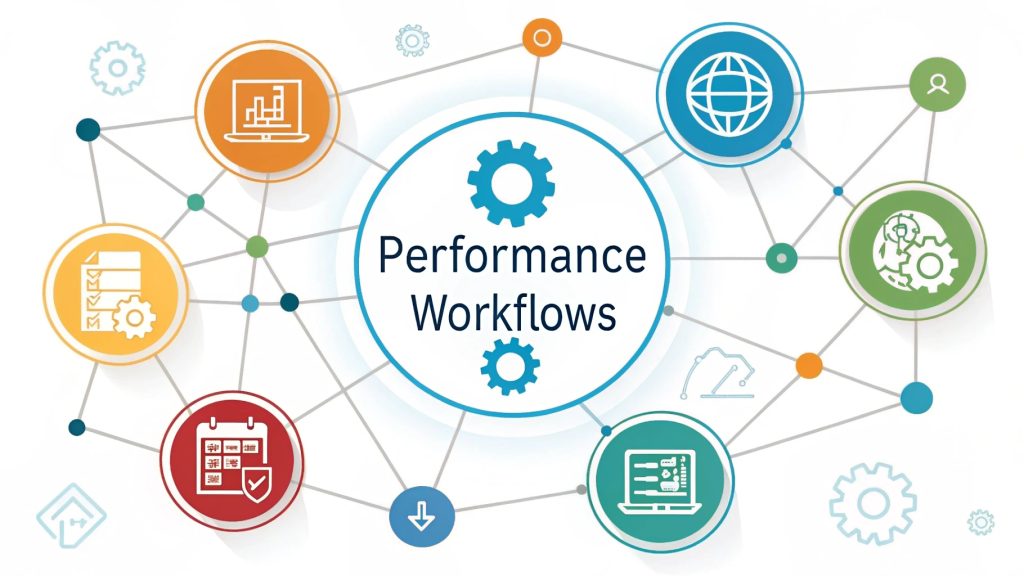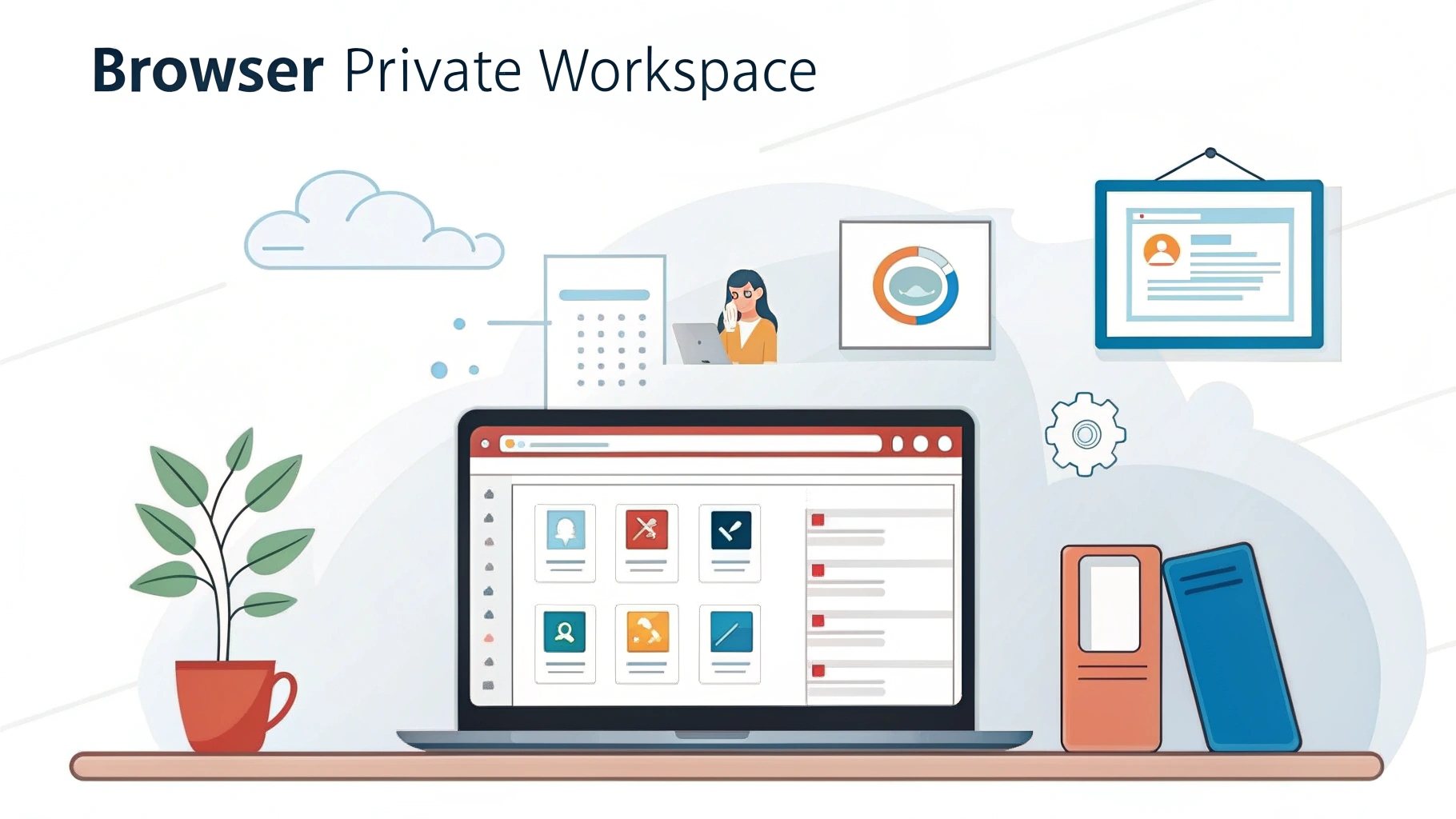
Is your browser helping you stay focused or quietly putting your data at risk? In today’s remote and digital-first world, creating a private and productive workspace starts with strong security in browser setups. This guide explores the best tools, settings, and expert habits to protect your data and boost efficiency. Ready to upgrade your browser experience without slowing down? Let’s get started.
Why browser choice matters for workspace privacy and productivity
Think your browser is just a place to type web addresses and click links? Think again. It’s the heart of your digital workspace. Every app you open, every document you access, every video call you join, it all happens inside your browser. That’s why your choice of browser matters. The right one can boost your focus and protect your data. The wrong one? It can slow you down and put your information at risk.
When you build your online workspace around a browser that values security in browser tools and features, you’re setting yourself up for success, safely and efficiently.
The connection between productivity and security in browser environments
Most people think productivity and security are two separate things. But in a digital workspace, they go hand in hand. Imagine trying to get work done while being constantly interrupted by pop-ups, data leaks, or even browser crashes. Without strong browser security, these problems are common and they kill your focus.
“You can’t be productive in a place where you don’t feel secure and that includes your browser.” – Maya Torres, Cybersecurity Analyst
A secure browser helps you stay in control. No distractions from creepy ads. No risk of malware stealing your data. Just a clean, fast, and reliable environment that lets you focus on the task at hand.
Common security risks that compromise private browsing
From fake websites to data-leaking extensions, your browser might be full of hidden dangers. These security threats don’t just put your info at risk, they can destroy your focus too. In this section, we’ll uncover common threats that compromise security in browser use and explain how they quietly ruin productivity.
Phishing links, malicious extensions, and weak encryption
Have you ever clicked on a link that looked a bit off? That might have been a phishing link, a fake website that tricks you into giving away your passwords. Malicious extensions are another big risk. They pretend to be helpful tools, but secretly steal your data. And if your browser doesn’t support strong encryption, everything you do online can be seen by others, even your private messages.
Unsecured public networks and browser vulnerabilities
Logging into a public Wi-Fi network without protection is like yelling your passwords across a room. Hackers on the same network can easily spy on what you’re doing. Add to that outdated browser versions with unpatched bugs, and you’ve got the perfect recipe for a security disaster. These risks make it clear : keeping your browser secure isn’t optional, it’s critical.
Must-have browser security features for safer online work
Not all browsers are built with safety in mind. If your browser lacks key security features, your personal data and your productivity could be on the line. This section breaks down essential security in browser tools like site isolation, encryption, and VPNs that help you work smarter and safer online.
Sandboxing, site isolation, and HTTPS enforcement
Modern browsers come with some cool built-in tech to keep you safe. Sandboxing means every tab runs separately. If one tab crashes or gets infected, it won’t affect the rest of your browser. Site isolation adds another layer, it stops one website from spying on another tab. HTTPS enforcement makes sure every site you visit uses encryption, keeping your data private.
Auto-updates, privacy dashboards, and built-in VPNs
Security threats change fast, so your browser needs to stay up to date. Browsers with auto-updates install the latest fixes without bothering you. Privacy dashboards show what’s being blocked in real time. And built-in VPNs hide your location and encrypt your web traffic, giving you more control over your online identity.
Browsers that support both security and productivity workflows
Let’s look at browsers that don’t force you to choose between speed and safety. These four are trusted by professionals for a reason, they respect your privacy and keep things running smoothly.
Brave : Privacy-first features with strong performance
Brave blocks ads and trackers by default, which speeds up your browsing and protects your data. It also comes with a built-in private search engine and optional VPN. Brave loads pages fast and doesn’t collect your personal info. It’s perfect for anyone who wants security in browser settings without sacrificing speed.
Firefox : Customizable security settings for professionals
Firefox is known for giving users control. You can turn off cookies, block trackers, and use “containers” to separate your activities. It’s open-source, meaning anyone can check how it works, no secrets. Firefox also offers strong encryption and regular updates to fix bugs quickly.
Edge : Microsoft’s secure offering with workspace tools
Microsoft Edge is no longer just “that default browser.” It’s built on Chromium (like Chrome) but with more privacy controls. It comes with tracking prevention and integrates well with Microsoft’s productivity tools like Teams and Office. If you’re already using Windows, Edge is a smooth and secure option.
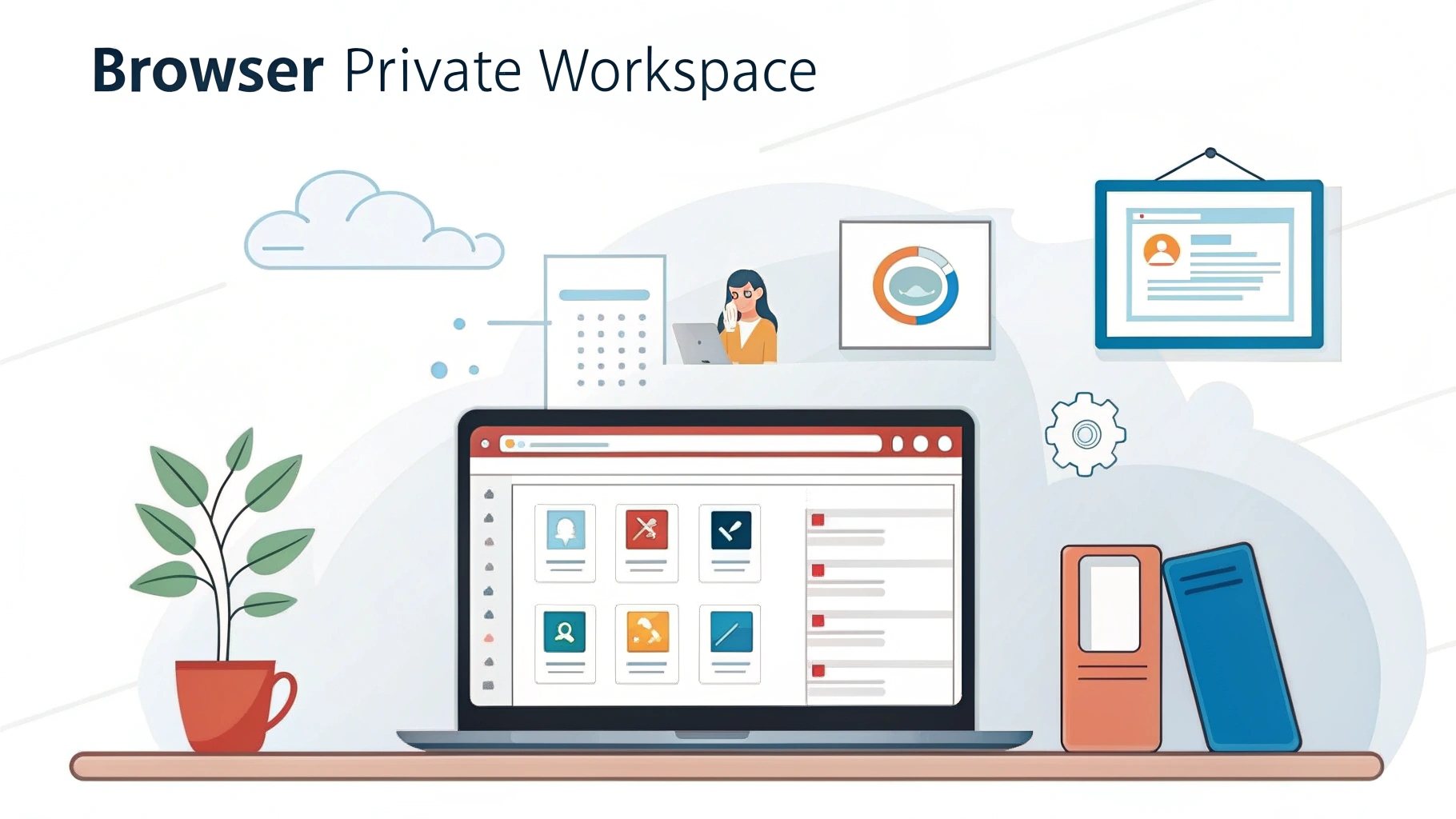
Best practices to enhance security in browser usage
Even the safest browser needs your help to stay secure. What you allow, store, and click on makes a difference. This section covers simple but powerful tips for improving security in browser habits, from better passwords to smarter permissions. These steps take minutes but protect your data all day long.
Using strong passwords, password managers, and MFA
Using the same password for everything? That’s risky. Create strong, unique passwords for each account. Better yet, use a password manager to store them safely. Add an extra layer of protection with multi-factor authentication (MFA). It’s like adding a second lock on your door, even if someone guesses your password, they still can’t get in.
Managing permissions, cookies, and site data effectively
Every site you visit wants something, access to your camera, location, or microphone. Before clicking “allow,” ask yourself: do they really need it? Set your browser to ask for permission every time. Delete cookies regularly, or use settings that block third-party cookies by default. These small actions can keep your data from being misused.
Browser extensions that boost security without slowing you down
Worried that adding extensions might slow your browser down? Good news : some do the opposite. In this section, you’ll find lightweight tools that improve both security in browser usage and productivity. These add-ons help block trackers, protect your data, and streamline your work, all without lag.
Anti-tracking, encryption, and safe search extensions
Extensions can make your browser even safer. Here are a few worth adding:
- Privacy Badger – Blocks invisible trackers automatically
- HTTPS Everywhere – Forces encrypted connections on websites
- DuckDuckGo Privacy Essentials – Offers private search and site grades
These tools don’t take up much memory, but they make a big difference in protecting your privacy.
Productivity tools that respect data privacy
Not every productivity extension tracks your behavior. Some are designed with privacy in mind:
- Notion Web Clipper : Save articles without collecting browsing data
- OneTab : Collapse tabs to free up memory without syncing to the cloud
- Toggl Track : Time tracker that doesn’t share your activity with third parties
These tools help you work better without compromising your security in browser use.
Setting up browser workspaces for secure multitasking
Managing multiple tasks or accounts? Mixing everything in one browser window is risky and distracting. This section explains how to set up browser workspaces that improve focus and boost security in browser sessions. From profiles to tab organizers, get ready to take control of your digital life.
Using profiles and containers to separate tasks and data
Need to switch between school, work, and personal browsing? Use profiles or container tabs. These features separate your data, cookies, and logins. That means you can be signed into two accounts at once, like Gmail and school email, without mixing them up. Plus, if one profile gets compromised, the others stay safe.
Tab management tools for clean, focused sessions
Too many tabs open can make your browser (and brain) slow down. Use tools like Workona or Tab Manager Plus to group, save, and restore tabs by project. It’s like organizing your desk, when everything’s in its place, you get more done without feeling overwhelmed.
Case study : How a remote worker secured their browser-based workflow
Real-world changes can lead to real productivity. In this section, you’ll see how one remote worker went from browser chaos to a clean, secure setup. Learn how smart tools and good habits improved their security in browser use and helped them stay organized, focused, and efficient every day.
Before : Disorganized tabs, slow browser, risky habits
Meet Chris, a freelance digital marketer. He had 30+ tabs open, was using an outdated browser, and clicked “accept all” on every cookie banner. His browser crashed often, and he got distracted by pop-up ads and fake emails. His productivity was suffering and so was his privacy.
After : Secure workspace setup with smart configurations
Chris switched to Firefox with containers, added Privacy Badger and uBlock Origin, and started using OneTab for tab control. He enabled HTTPS-only mode and cleared his history every day. Now his browser runs faster, stays cleaner, and protects his work. He spends less time fixing problems and more time getting things done.
Expert tips to maintain browser security and productivity long-term
Security isn’t a one-time fix, it’s a habit. To keep your browser workspace safe and productive, follow these expert tips :
- Check your browser settings monthly and update extensions.
- Keep your browser up to date, new updates patch known risks.
- Use private browsing mode for sensitive tasks.
- Clear cache and cookies regularly to avoid slowdowns.
- Audit your browser permissions and remove what you don’t use.
“Think of your browser like a toolbox, the cleaner and sharper your tools, the better your results.” – Ethan Wells, Productivity Coach
By staying aware and making small changes, you can enjoy a fast, secure, and private digital workspace every day.
Combining security in browser environments with smart productivity tools creates the ultimate digital workspace. From choosing the right browser to using extensions and profiles wisely, every step counts. Now it’s your turn, apply these tips, protect your privacy, and streamline your workflow. Don’t forget to share this post or explore more of our guides to build a safer, faster online space.