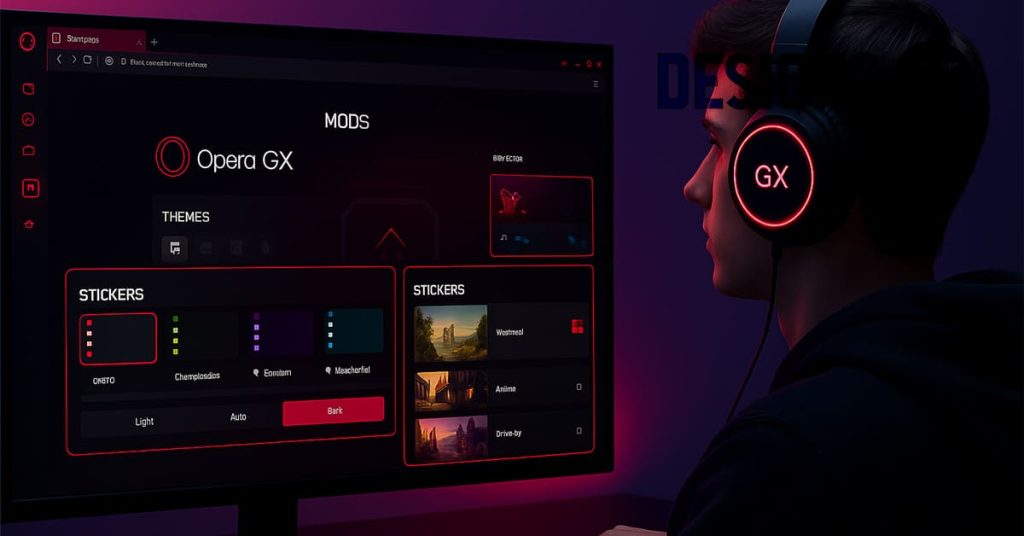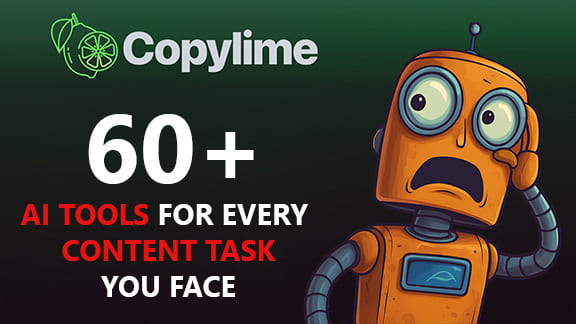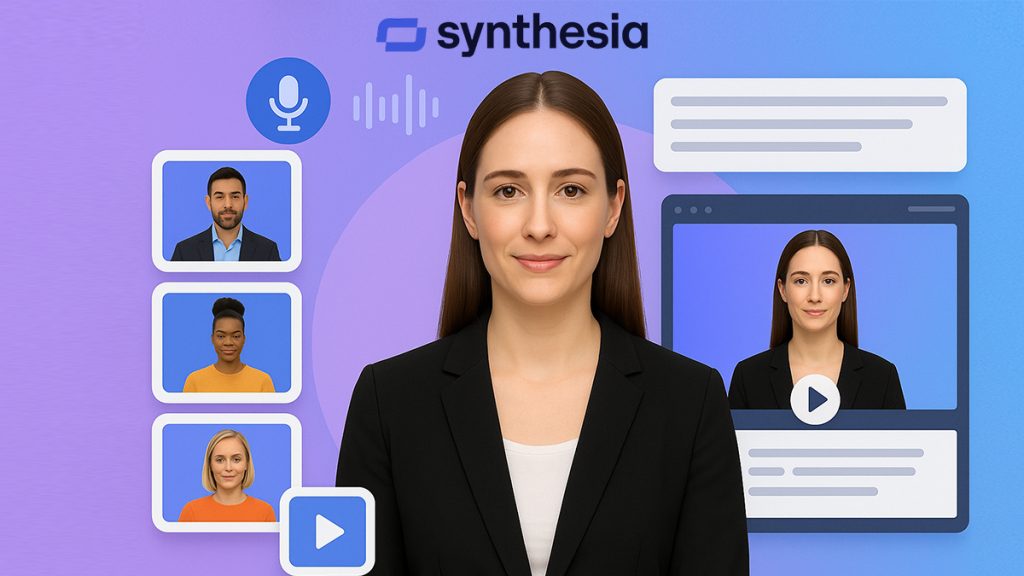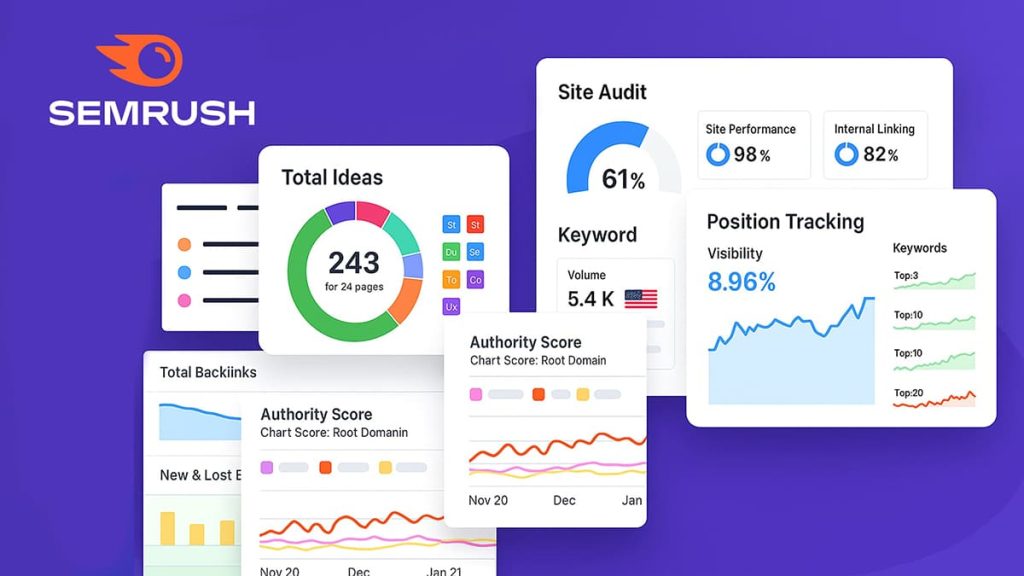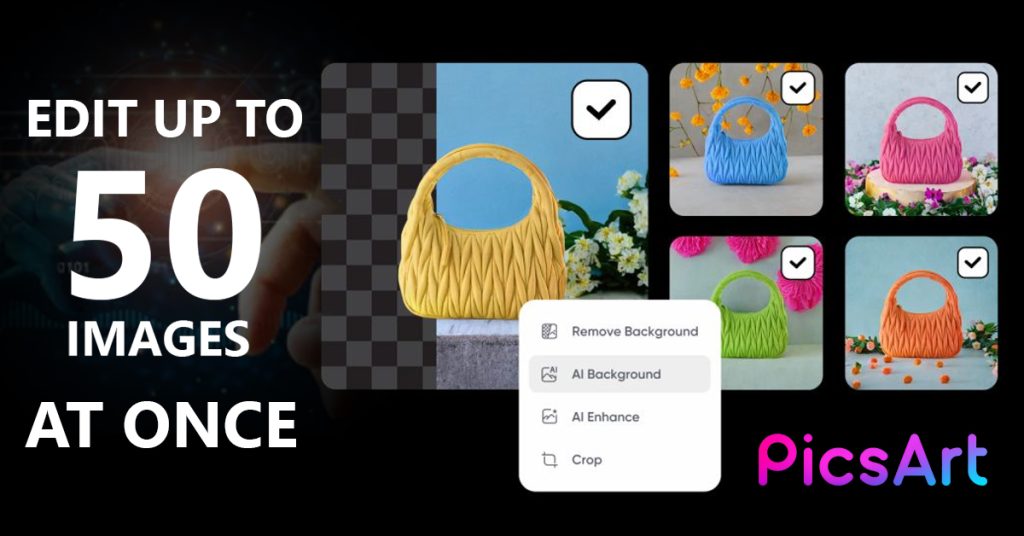As a solo creator trying to stay consistent online, I often felt like I was drowning in visuals. Every new blog post, Instagram carousel, or product launch needed at least a handful of clean, branded assets. And guess what? Each one demanded resizing, cropping, color tweaks, maybe a text overlay… then exporting it again for the next format.
At first, I thought, “It’s just a few clicks.” But those few clicks turned into hours. I would spend my entire afternoon redoing the same adjustments over and over. It wasn’t creative. It wasn’t strategic. It was mechanical work that slowly chipped away at my energy and left me dreading design days.
Discovering Picsart’s batch features by accident (game-changer)
So one day, while prepping visuals for a new offer, I opened Picsart as usual. I was halfway through editing when I noticed a little tab that said Batch. I almost ignored it, but curiosity got the better of me.
I clicked, dragged in my images, and boom. There it was. A full panel with options to resize, enhance, remove backgrounds, and even add watermarks – all at once. I remember saying out loud, “Wait… I can edit 20 visuals at once?” And just like that, my workflow changed forever.
what I now automate with Picsart (and you can too)
It didn’t take long before batch editing became my default. Instead of opening one image at a time, I now upload 15–30 and edit them in one go. Here’s how I use it on a weekly basis:
- Resize images for social
I batch resize graphics for Instagram, Pinterest, and LinkedIn all at once using preset formats. No more manual cropping for each platform. - Clean up and enhance product shots
With AI Enhance and Background Remover, my images go from dull to polished in two clicks – perfect for e-commerce or listing refreshes. - Add watermarks and text overlays
I created a branded watermark and saved it in Picsart. Now I can apply it to 30 visuals with one click. Same goes for campaign headlines or sale badges.
To give you a quick idea of what that looks like in practice:
| Task | How I Use It | Time Saved |
|---|---|---|
| Resize for socials | Use preset formats | ~30 mins |
| Background cleanup | AI Remove BG | ~20 mins |
| Add watermark | Apply to all in 1 step | ~15 mins |
my simple workflow with Picsart batch editing
Let me walk you through how this plays out in real life.
I usually start with a folder of 20–30 images. These might be product photos, campaign visuals, or just raw ideas I need to prep for social.
I upload them all at once into the batch editor. From there, I pick a layout or preset I’ve already saved (huge time-saver). Then it’s go-time: I apply my go-to filters, remove backgrounds in one click, resize for multiple platforms, and throw in watermarks or branded overlays. No need to touch each image individually.
Once done, I hit export and download every version I need – Instagram square, Pinterest vertical, LinkedIn landscape – all clean, all branded, all consistent.
Pro tip: Save your presets. Seriously. Whether it’s a color filter, text placement, or crop format, the ability to reuse your own branding style without redoing the setup each time is the real magic here.
when I use this most (and you should too)
This workflow isn’t just a nice-to-have – it’s a game plan. I rely on batch editing most when:
- I’m preparing weekly content drops and need all my visuals to match in vibe and format.
- I’m launching or promoting something, think Black Friday deals, seasonal promos, or course enrollments.
- I’m updating product listings, which used to be a painful process of uploading and formatting each shot.
- I’m designing social media carousels where layout consistency really matters.
And honestly, if visual consistency is your goal, you’ll love this article on how batch-creation saves time and boosts creativity. It dives even deeper into why grouping your work matters.
why this works for me (and not just big teams)
I’ve used Photoshop. I respect it. But sometimes, it just feels like bringing a tank to a bike race. Picsart’s batch tool gives me pro-level output without the clunky setup or the need for a high-powered laptop.
It’s browser-based, light to run, and honestly? It gets out of the way. That means more time for creativity and storytelling – and less time babysitting image exports.
For a solo operator, freelancer, or lean marketing team, this tool delivers exactly what you need: results, speed, and sanity.
final thoughts: don’t sleep on batch editing
If you’re creating content on the regular, whether for a brand, a blog, or your own audience, batch editing is not a luxury. It’s essential. It’s the behind-the-scenes secret to showing up consistently without burning out.
Start with Picsart, test it on a mini campaign or listing refresh. You might just wonder how you lived without it.
And for a broader strategy on AI-powered creation, have a look at this guide on how to create stunning visuals 10 times faster with AI design tools. It complements everything shared here.
Over to you, have you tried batch editing? Got a tip or story to share? Drop your thoughts in the comments, I’d love to hear how you’re using it.